This topic describes the process for setting up your feed schema.
Important! You must complete the channel management setup before the Feed schema link becomes active.
Selecting a standard feed file type and format
- In the navigation pane of the MIP interface, expand Settings and select Feed Schema.
- Select the feed file format: eBay format
- For the feed format you selected, click the Select the file type drop-down list and select a file type (XML or CSV).
- Click Save changes.
Using a sample file to become familiar with feed uploads
Before setting up your feed uploads, it is recommended that you download and edit a sample .CSV feed file to see how it works.
- On the Feed schema page, click the CSV link below the heading View sample for eBay format. The Sample feed and response files page opens.
- In the section eBay feed samples, click the link product-combined.csv to download the sample feed file.
- Open the product-combined feed sample file that you downloaded.
- Compare the information you have about the products you sell with the information in the sample feed, and determine how your product information matches the structure of the product feed file.
- Locate the Shipping Policy, Payment Policy, and Return Policy columns in the CSV file. These columns tell eBay the names of your business policies associated with the items listed in the CSV file.
- For each SKU in the CSV file, replace the default name with the name of your business policies associated with it. Use the same policy name as when it was created for the seller account, including capitalization. See the example in the first line of the following image.
- For each SKU in the CSV file, set the Total Ship To Home Quantity to 0 (zero) to avoid incurring costs when you upload your practice feed, and so that when the feed goes live, the sample product listing will not appear on eBay. See the example in the first line of the previous image.
- In the Channel ID column, change EBAY_US to the correct name for your marketplace (EBAY_DE, etc.), as shown in the first line of the previous image. See the table in Open the MIP interface for correct names. Values include
EBAY_US,EBAY_GB,EBAY_DE, and others. See Marketplace enumerated values for full list. - Save the file as a CSV file.
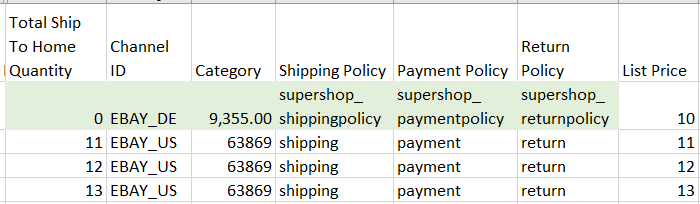
Uploading the sample feed
You can use either the MIP user interface or the SFTP server to upload and download feeds. The procedure for the user interface is included here. See FTP setup for information about using the SFTP server.
Important! Due to security concerns with Cipher Block Chaining (CBC) and MD5 encryption when using the SFTP server, the following CBC mode ciphers, MD5 MACs, and Key Exchange ciphers have been deprecated. Check to be sure that the SSH implementation you are using is not one of the deprecated algorithms listed below. If you are using a deprecated algorithm, please update your ciphers and MACs as soon as possible to avoid service interruptions.
| CBC Ciphers | MD5 MACs | Key Exchange | ||
|---|---|---|---|---|
| 3des-cbc | hmac-md5 | diffie-hellman-group1-sha1 | ||
| 3des-ctr | hmac-md5-96 | diffie-hellman-group14-sha1 | ||
| aes256-cbc | hmac-md5-etm@openssh.com | diffie-hellman-group-exchange-sha1 | ||
| aes192-cbc | hmac-sha1 | |||
| aes128-cbc | hmac-sha1-96 | |||
| arcfour | hmac-sha2-256-96 | |||
| arcfour128 | hmac-sha2-256-etm@openssh.com | |||
| arcfour256 | hmac-sha2-512-96 | |||
| blowfish-cbc | hmac-sha2-512-etm@openssh.com | |||
| chacha20-poly1305@openssh.com | hmac-sha1-etm@openssh.com |
The table below lists preferred ciphers and MACs for use with the SFTP server, in order of preference.
| CBC Ciphers | MD5 MACs | |
|---|---|---|
| aes256-gcm@openssh.com | hmac-sha2-512 | |
| aes128-gcm@openssh.com | hmac-sha2-256 | |
| aes256-ctr | ||
| aes192-ctr | ||
| aes128-ctr |
Verifying fingerprints for secure connections
When you attempt to connect to the SFTP server, you might encounter a security message called a "fingerprint prompt". This prompt displays a unique code verifying the server's identify and the encryption used.
For a secure connection, please carefully compare the displayed fingerprint with the authorized ones listed below.
| Host Key | SHA256 fingerprint | MD5 fingerprint | Comments |
| ssh-rsa | 2oZ++6JB8mroGFgeDgSt4w+vC61jUvLgaAClGs3jMXk | 5f:26:86:02:55:8d:c3:7c:c7:00:1e:d2:15:72:df:00 | Support for this algorithm is ending on March 20th. We recommend using one of the alternative algorithms listed below. |
| rsa-sha2-256 | 2oZ++6JB8mroGFgeDgSt4w+vC61jUvLgaAClGs3jMXk | 5f:26:86:02:55:8d:c3:7c:c7:00:1e:d2:15:72:df:00 | |
| rsa-sha2-512 | 2oZ++6JB8mroGFgeDgSt4w+vC61jUvLgaAClGs3jMXk | 5f:26:86:02:55:8d:c3:7c:c7:00:1e:d2:15:72:df:00 | |
| ssh-ed25519 | OJgCfLCSrUxd131gjnoZKN09IGDHjcdYNYNaMv9RNzs | 79:44:38:af:f1:f7:3f:8d:c0:13:cd:f1:56:de:0c:91 | This algorithm will be supported starting from February 28th onwards |
| ecdsa-sha2-nistp256 | 5ls1nOwxplGjgWPMMm5wnRNspR46v+fSeMh5FuwYY6A | fe:30:95:95:05:8f:05:93:4e:76:41:d0:5b:7d:59:a9 | This algorithm will be supported starting from February 28th onwards |
| ecdsa-sha2-nistp384 | bl86Kxkwp2VMu6NF06LFxwzg8TNhGqKUpnxnykwQ19k | 82:a9:2b:fb:3a:4c:3d:b0:35:f9:f0:b9:e0:05:da:fb | This algorithm will be supported starting from February 28th onwards |
Only accept the fingerprint if it matches exactly. This verification confirms you're connecting securely using the new, stronger algorithm.
Uploading the sample feed using the MIP interface:
-
In the navigation pane, expand Inventory Management and click Product.
- Click Upload.
- Browse to the CSV file, select it, and click Open.
- When the file has successfully uploaded, a completion message appears and a response file is listed on the screen.